docker
Prometheus容器化部署的实践方案
发布时间:2022-04-25 发布网站:脚本宝典
脚本宝典收集整理的这篇文章主要介绍了Prometheus容器化部署的实践方案,脚本宝典觉得挺不错的,现在分享给大家,也给大家做个参考。
环境
| 主机名 | IP地址 | 服务 |
|---|---|---|
| prometheus | 192.168.237.137 | PRometheus、grafana |
| node-exporter | 192.168.237.131 | node_exporter |
容器化部署prometheus
1、安装docker
[root@prometheus ~]# docker version Client: Docker Engine - CommUnity Version: 20.10.11 API version: 1.41 Go version: go1.16.9 GIT commit: dea9396 Built: Thu Nov 18 00:36:58 2021 OS/Arch: linux/amd64 Context: default ExPErimental: true Server: Docker Engine - Community Engine: Version: 20.10.11 API version: 1.41 (minimum version 1.12) Go version: go1.16.9 Git commit: 847da18 Built: Thu Nov 18 00:35:20 2021 OS/Arch: linux/amd64 Experimental: false containerd: Version: 1.4.12 GitCommit: 7b11CFaabd73bb80907dd23182b9347b4245eb5d runc: Version: 1.0.2 GitCommit: v1.0.2-0-g52b36a2 docker-init: Version: 0.19.0 GitCommit: de40ad0
2、运行prometheus容器
//拉取镜像 [root@prometheus ~]# docker pull prom/prometheus Using default tag: latest latest: Pulling From prom/prometheus 3cb635b06aa2: Pull complete 34f699DF6fe0: Pull complete 33d6c9635e0f: Pull complete f2af7323bed8: Pull complete c16675a6a294: Pull complete 827843f6afe6: Pull complete 3d272942eeaf: Pull complete 7e785cfa34da: Pull complete 05e324559e3b: Pull complete 170620261a59: Pull complete ec35f5996032: Pull complete 5509173eb708: Pull complete Digest: sha256:cb9817249c346d6cfadebe383ed3b3cd4c540f623db40c4ca00da2ada45259bb status: Downloaded newer image for prom/prometheus:latest docker.io/prom/prometheus:latest //在/opt目录下提供prometheus的默认配置文件 [root@prometheus ~]# ls /opt/ prometheus.yML //运行容器 ##--restart always 总是重启,开机自启 ## 将本地提供的配置文件映射到容器,ro 容器内只读 [root@prometheus ~]# docker run --name prometheus -d --restart always -p 9090:9090 -v /opt/prometheus.yml:/etc/prometheus/prometheus.yml:ro prom/prometheus:latest a0ba5535f0ea3b0f44574fd237802f2eF19f4624c3752c3bf8122a4d79a26428 [root@prometheus ~]# docker ps CONTAINER ID IMAGE COMMAND CREATED STATUS PORTS names a0ba5535f0ea prom/prometheus:latest "/bin/prometheus --c…" 11 seconds ago Up 11 seconds 0.0.0.0:9090->9090/tcp, :::9090->9090/tcp prometheus //查看端口 [root@prometheus ~]# ss -anltu Netid State recv-Q Send-Q Local Address:Port Peer Address:Port Process tcp LISTEN 0 128 0.0.0.0:22 0.0.0.0:* tcp LISTEN 0 128 0.0.0.0:9090 0.0.0.0:* tcp LISTEN 0 128 [::]:22 [::]:* tcp LISTEN 0 128 [::]:9090 [::]:*
使用ip+9090/targets访问prometheus默认网页

部署node_exporter
//下载安装包 [root@node-exporter ~]# wget https://github.COM/prometheus/node_exporter/releases/download/v1.3.0/node_exporter-1.3.0.linux-amd64.tar.gz [root@node-exporter ~]# ls anaconda-ks.cfg node_exporter-1.3.0.linux-amd64.tar.gz //解压 [root@node-exporter ~]# tar xf node_exporter-1.3.0.linux-amd64.tar.gz -C /usr/local/ [root@node-exporter ~]# mv /usr/local/node_exporter-1.3.0.linux-amd64/ /usr/local/node_exporter [root@node-exporter ~]# ls /usr/local/ bin etc games include lib lib64 libexec node_exporter sbin share src //编写service文件,启动并开机自启 [root@node-exporter ~]# cat /usr/lib/systemd/System/node_exporter.service [unit] Description=The node_exporter Server After=network.target [Service] ExecStart=/usr/local/node_exporter/node_exporter Restart=on-failure RestartSec=15s SysLOGIdentifier=node_exporter [Install] WantedBy=multi-user.target [root@node-exporter ~]# systemctl daemon-reload [root@node-exporter ~]# systemctl enable --now node_exporter.service Created symlink from /etc/systemd/system/multi-user.target.wants/node_exporter.service to /usr/lib/systemd/system/node_exporter.service. [root@node-exporter ~]# systemctl status node_exporter.service ● node_exporter.service Loaded: loaded (/usr/lib/systemd/system/node_exporter.service; enabled; vendor preset: disabled) Active: active (running) since 四 2021-12-30 19:26:59 CST; 8s ago Main PID: 27878 (node_exporter) CGroup: /system.slice/node_exporter.service └─27878 /usr/local/node_exporter/node_exporter //查看端口 [root@node-exporter ~]# ss -anltu Netid State Recv-Q Send-Q Local Address:Port Peer Address:Port tcp LISTEN 0 128 *:22 *:* tcp LISTEN 0 128 [::]:22 [::]:* tcp LISTEN 0 128 [::]:9100 [::]:* ## node-exporter部署成功就可以在Prometheus主机上添加节点进行监控
添加节点到prometheus中
修改本地prometheus.yml文件
//修改配置文件 [root@prometheus ~]# tail -8 /opt/prometheus.yml scrape_configs: # The job name is added as a label `job=<job_name>` to any timeseries scraped from this config. - job_name: "prometheus" static_configs: - targets: ["localhost:9090"] - job_name: "centos" //指定一个工作名称 static_configs: - targets: ["192.168.237.131:9100"] //指定node-exporter节点的IP和端口号 ## 如果有多个节点 - job_name: "centos" static_configs: - targets: - "192.168.237.131:9100" - "192.168.237.132:9100" - "192.168.237.133:9100" //重启容器,重新读取配置文件 [root@prometheus ~]# docker restart prometheus prometheus [root@prometheus ~]# docker ps CONTAINER ID IMAGE COMMAND CREATED STATUS PORTS NAMES a0ba5535f0ea prom/prometheus:latest "/bin/prometheus --c…" 26 minutes ago Up 3 seconds 0.0.0.0:9090->9090/tcp, :::9090->9090/tcp prometheus
访问prometheus默认网页
成功添加节点
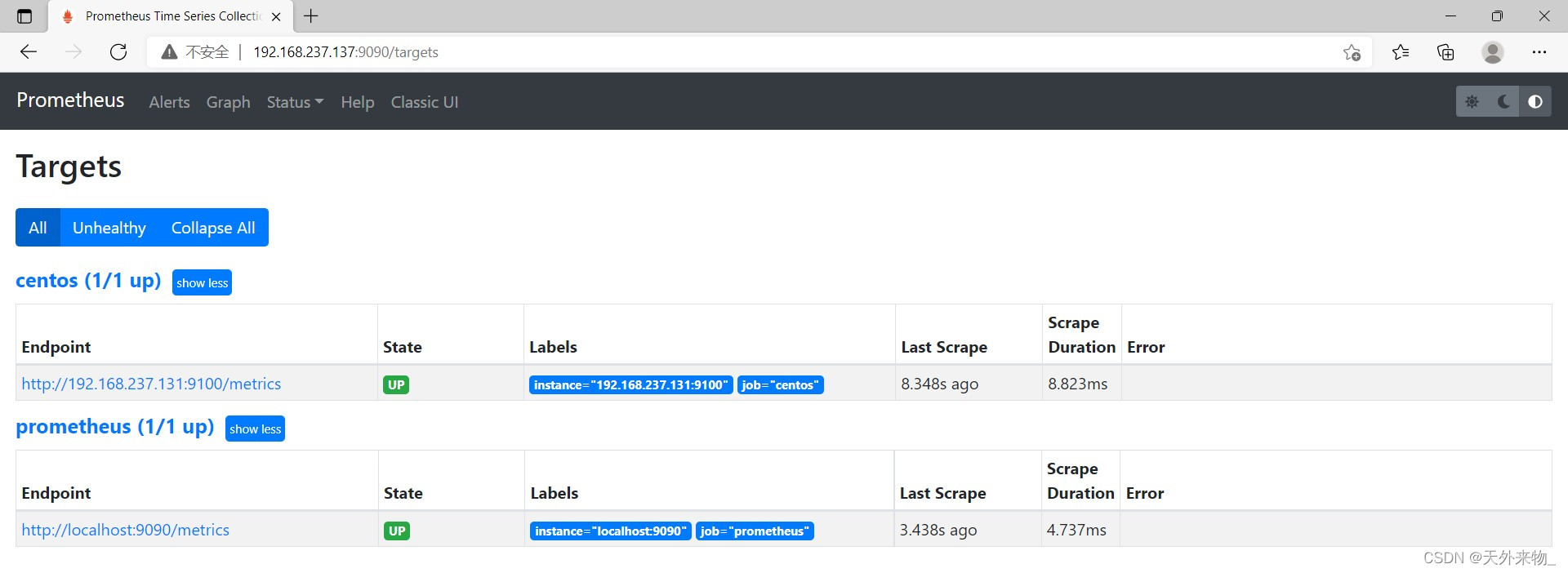
部署grafana画图工具
//拉取grafan/grafan官方镜像 [root@prometheus ~]# docker pull grafana/grafana Using default tag: latest latest: Pulling from grafana/grafana 97518928ae5f: Pull complete 5b58818b7f48: Pull complete d9a64d9fd162: Pull complete 4e368e1b924c: Pull complete 867f7fdd92d9: Pull complete 387c55415012: Pull complete 07f94c8f51cd: Pull complete ce8cf00ff6aa: Pull complete e44858b5f948: Pull complete 4000fdbdd2a3: Pull complete Digest: sha256:18d94ae734accd66bccf22daed7bdb20c6b99aa0f2c687eea3ce4275fe275062 Status: Downloaded newer image for grafana/grafana:latest docker.io/grafana/grafana:latest [root@prometheus ~]# docker images REPOSITORY TAG IMAGE ID CREATED SIZE prom/prometheus latest a3d385fc29f9 12 days ago 201MB grafana/grafana latest 9b957e098315 2 weeks ago 275MB //使用官方grafana镜像运行容器 [root@prometheus ~]# docker run -d --name grafana -p 3000:3000 --restart always grafana/grafana 0b5986fc63442538a6fae845e5d1b8afc78caec4f4bdd81ca3623eb1329ad562 [root@prometheus ~]# docker ps CONTAINER ID IMAGE COMMAND CREATED STATUS PORTS NAMES 0b5986fc6344 grafana/grafana "/run.sh" 4 seconds ago Up 2 seconds 0.0.0.0:3000->3000/tcp, :::3000->3000/tcp grafana a0ba5535f0ea prom/prometheus:latest "/bin/prometheus --c…" 33 minutes ago Up 6 minutes 0.0.0.0:9090->9090/tcp, :::9090->9090/tcp prometheus //查看端口 [root@prometheus ~]# ss -anltu Netid State Recv-Q Send-Q Local Address:Port Peer Address:Port Process tcp LISTEN 0 128 0.0.0.0:22 0.0.0.0:* tcp LISTEN 0 128 0.0.0.0:3000 0.0.0.0:* tcp LISTEN 0 128 0.0.0.0:9090 0.0.0.0:* tcp LISTEN 0 128 [::]:22 [::]:* tcp LISTEN 0 128 [::]:3000 [::]:* tcp LISTEN 0 128 [::]:9090 [::]:*
使用prometheus主机IP地址192.168.129.205 + 端口号3000在浏览器中访问
默认账号:admin 密码:admin
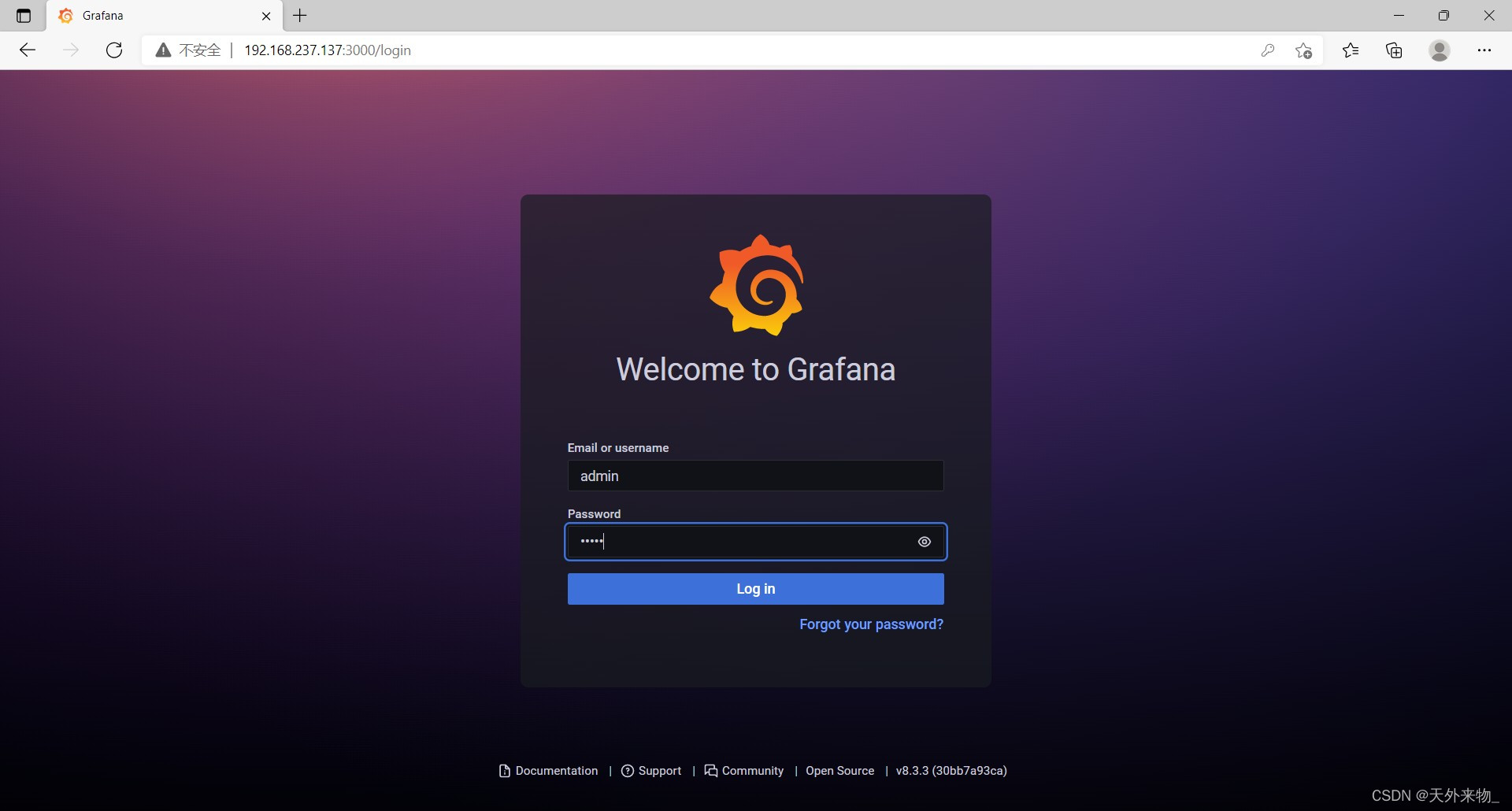
修改密码

首页

添加数据源
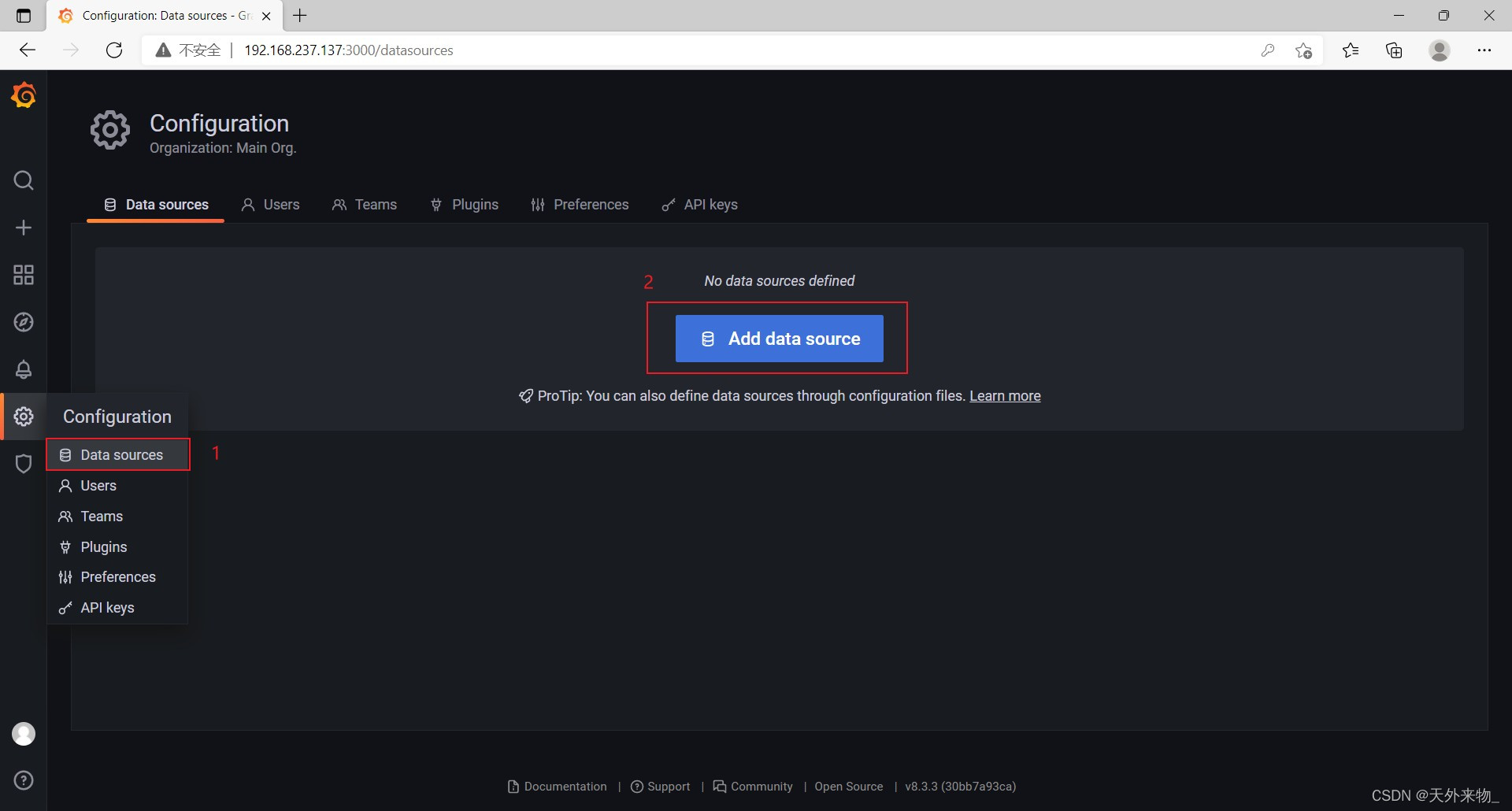
数据源选择prometheus
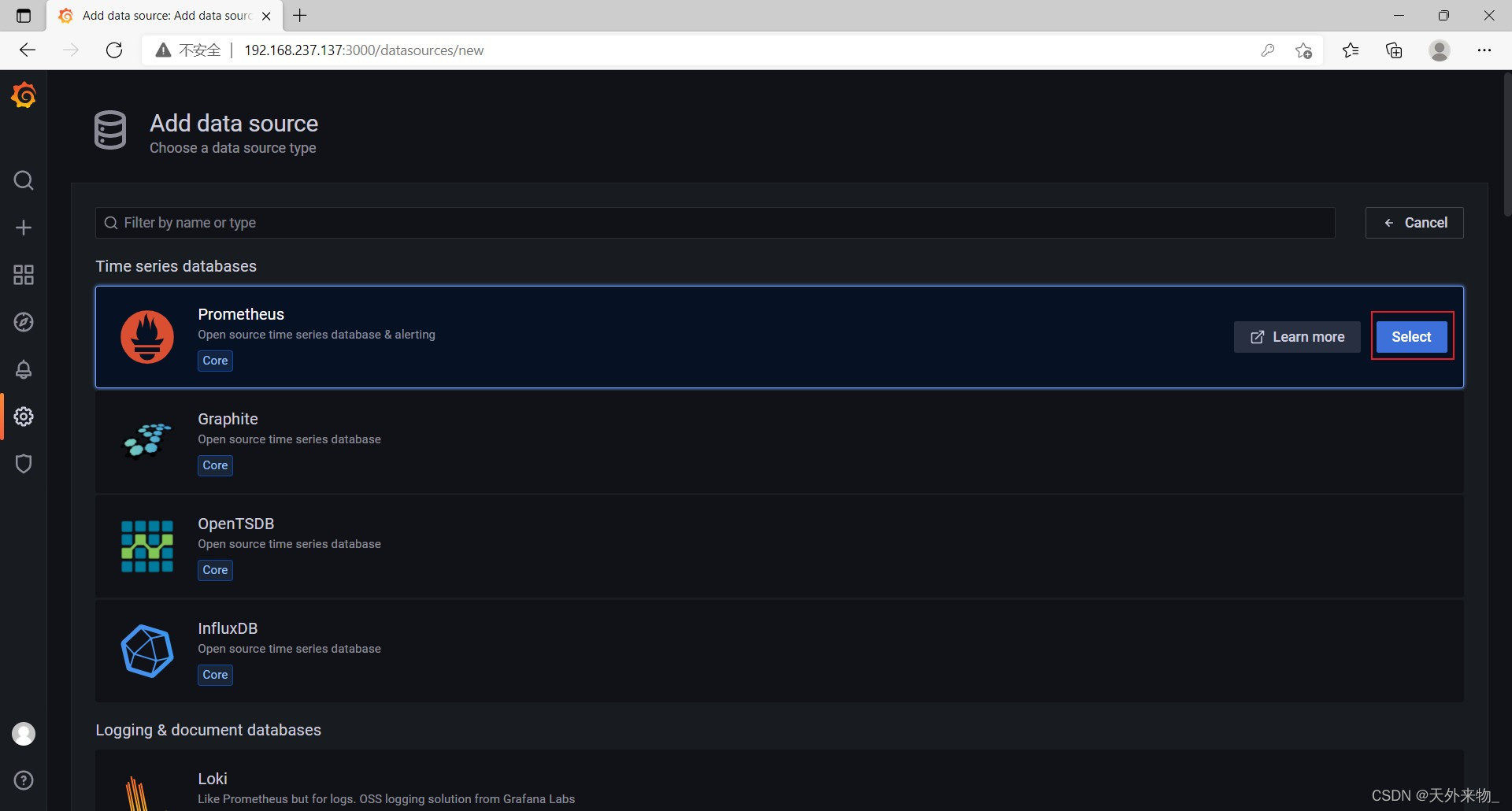
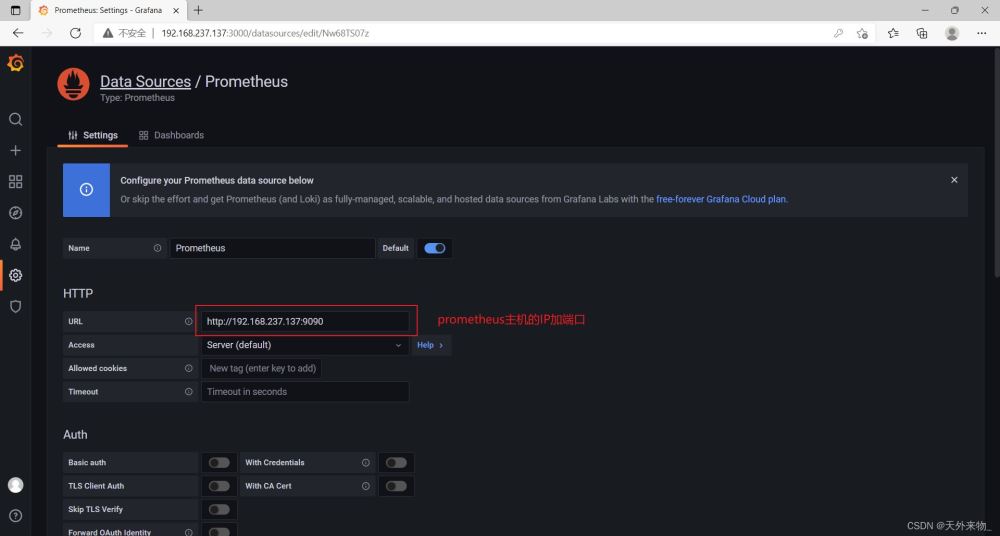
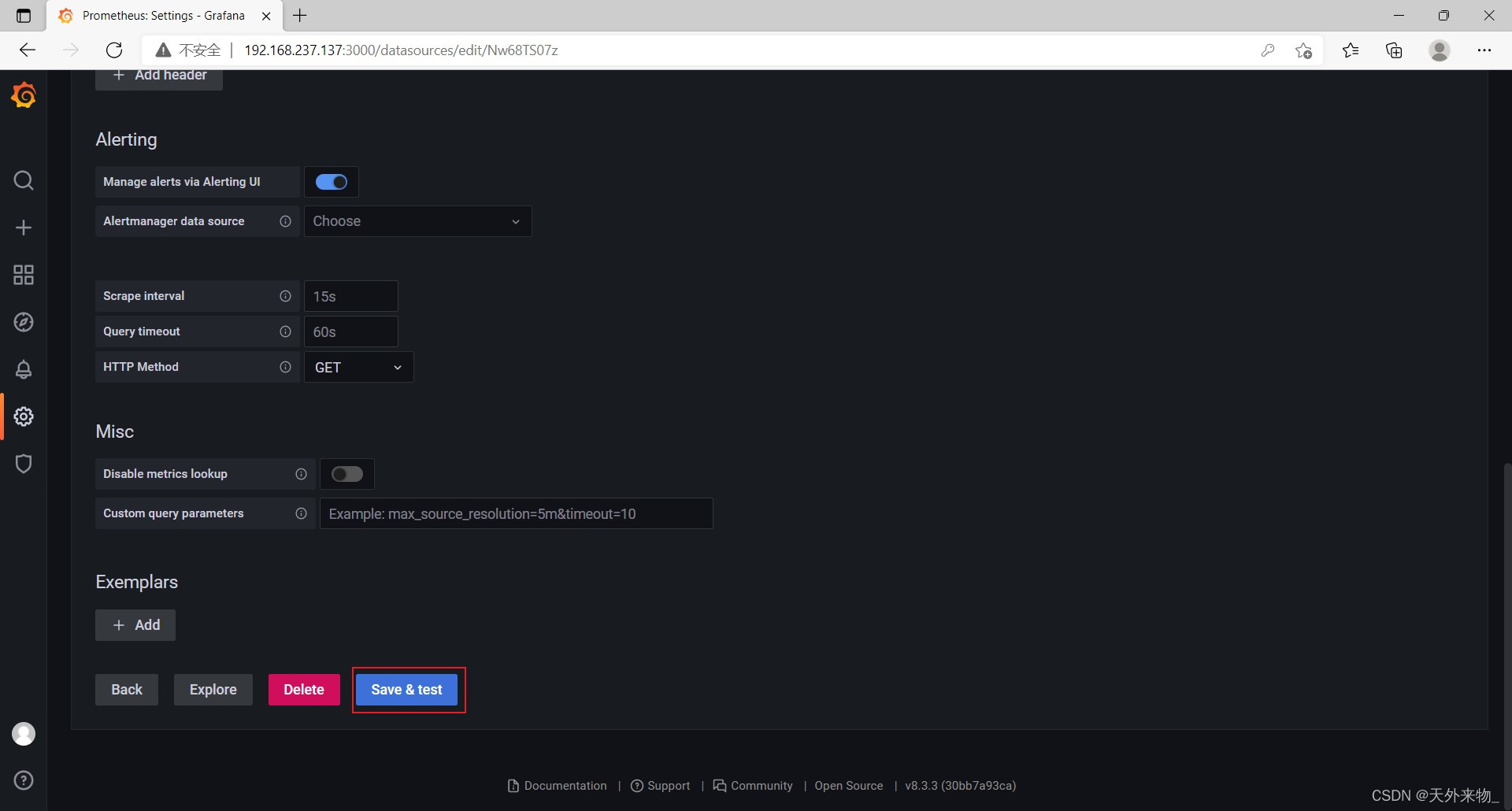
导入仪表盘
模板地址
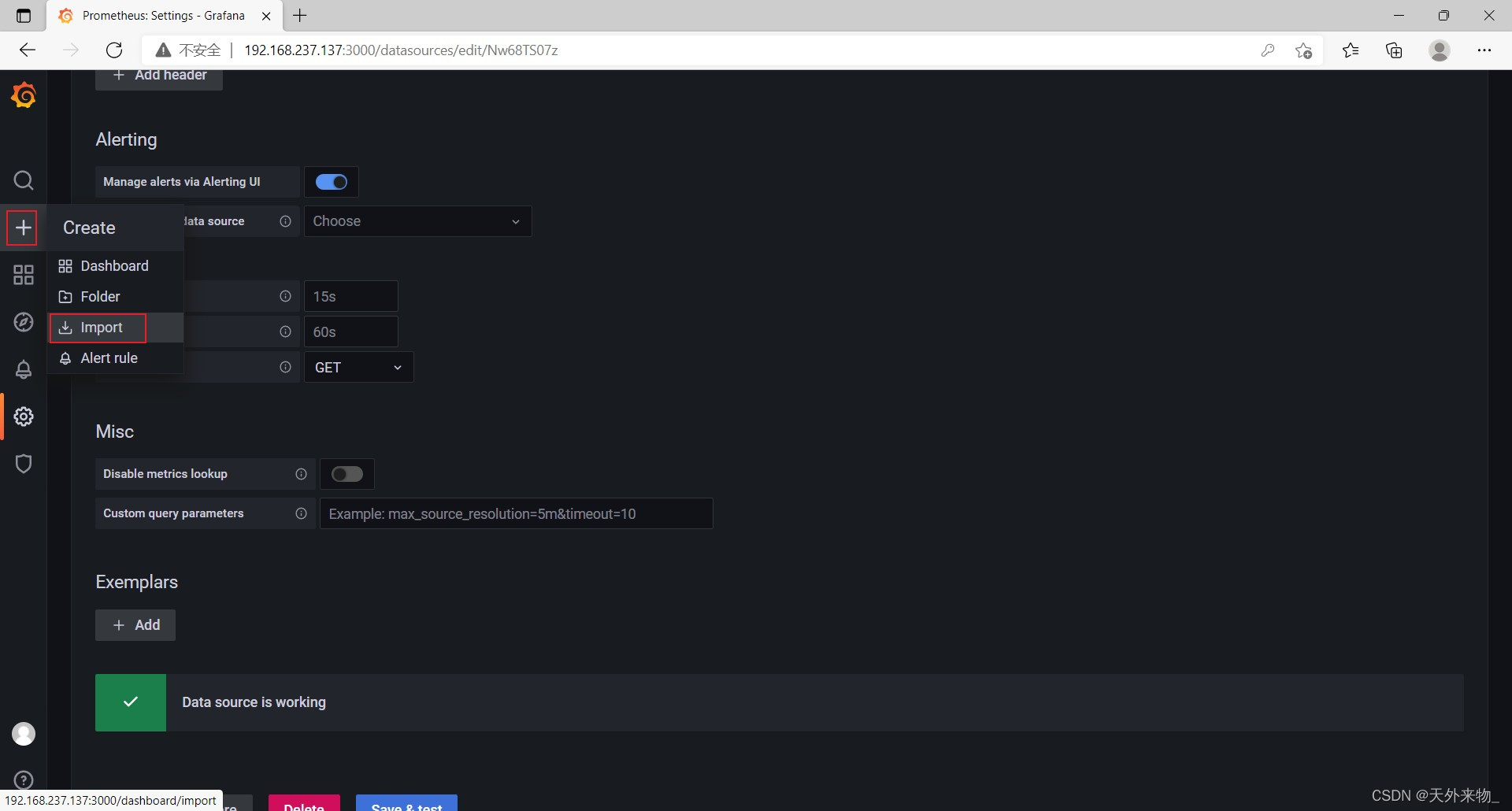
模板ID为9276
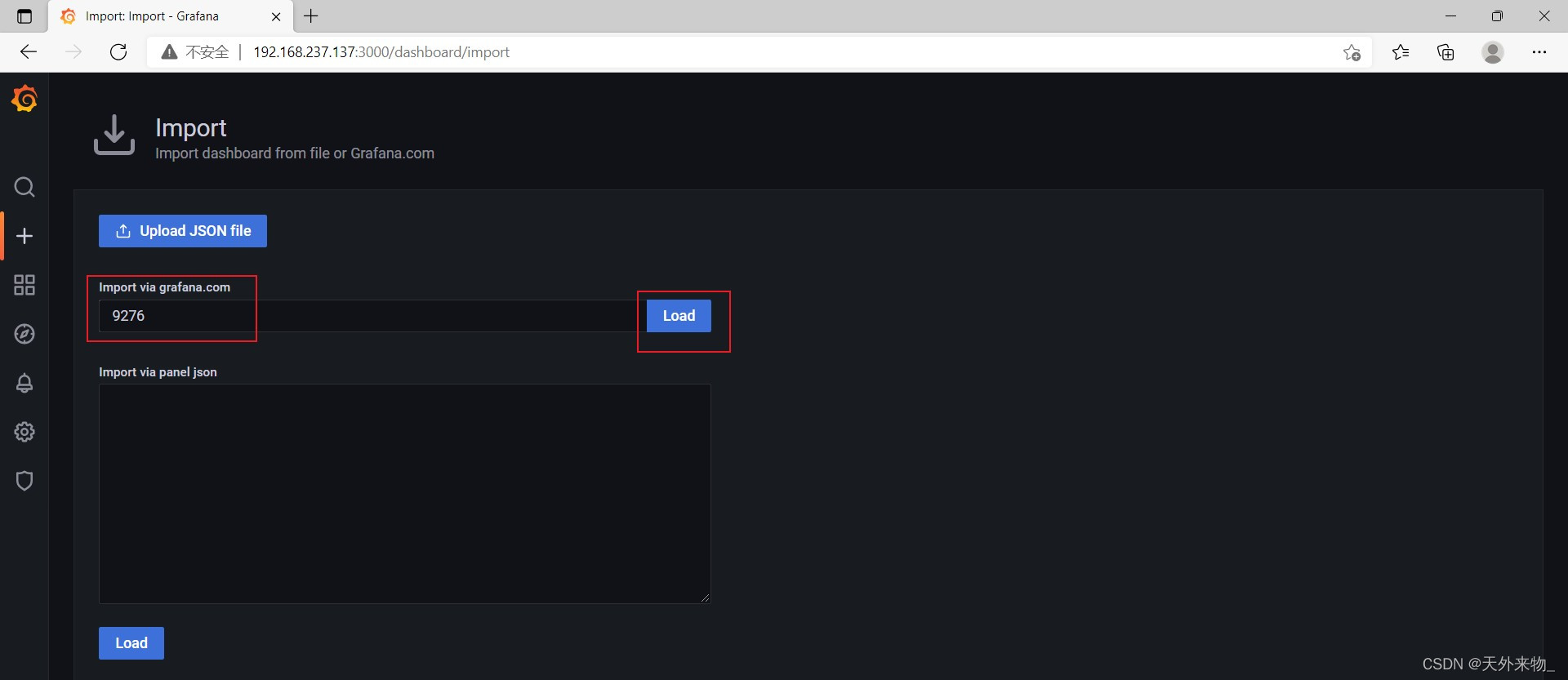
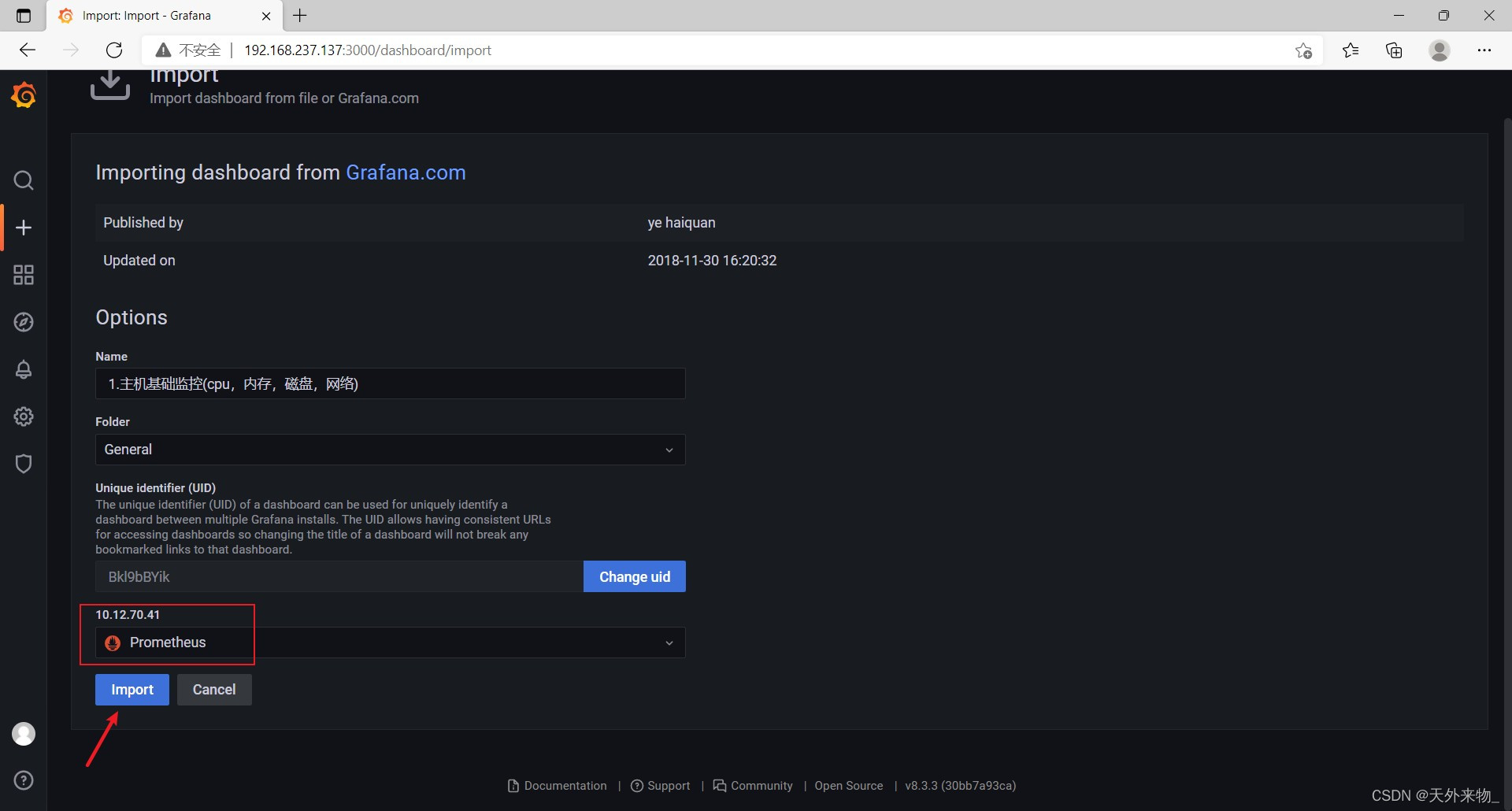
效果图

到此这篇关于Prometheus容器化部署的文章就介绍到这了,更多相关Prometheus容器化部署内容请搜索脚本宝典以前的文章或继续浏览下面的相关文章希望大家以后多多支持脚本宝典!
脚本宝典总结
以上是脚本宝典为你收集整理的Prometheus容器化部署的实践方案全部内容,希望文章能够帮你解决Prometheus容器化部署的实践方案所遇到的问题。
本图文内容来源于网友网络收集整理提供,作为学习参考使用,版权属于原作者。
如您有任何意见或建议可联系处理。小编QQ:384754419,请注明来意。
猜你在找的docker相关文章
- 详解Docker修改容器端口映射的方法 2022-04-25
- Docker link实现容器互联的方式 2022-04-25
- docker部署安装jenkins的实现步骤 2022-04-25
- Docker之自定义网络实现 2022-04-25
- docker中容器数据卷volume介绍 2022-04-25
- 解决docker中mysql时间与系统时间不一致问题 2022-04-25
- mysql8.x docker远程访问配置详解 2022-04-25
- 导出与导入Docker的容器实现示例 2022-04-25
- Prometheus容器化部署的实践方案 2022-04-25
- Docker容器定时备份数据库并发送到指定邮箱(设计思路) 2022-04-25
全站导航更多
html5HTML/XhtmlCSSXML/XSLTDreamweaver教程Frontpage教程心得技巧JavaScriptASP.NETPHP编程正则表达式AJAX相关ASP编程JSP编程编程10000问CSS/HTMLFlexvbsDOS/BAThtahtcpythonperl游戏相关VBA远程脚本ColdFusionMsSqlMysqlmariadboracleDB2mssql2008mssql2005SQLitePostgreSQLMongoDB星外虚拟主机华众虚拟主机Linuxwin服务器FTP服务器DNS服务器Tomcatnginxzabbix云和虚拟化bios系统安装系统系统进程Windows系列LINUXRedHat/CentosUbuntu/DebianFedoraSolaris红旗Linux建站经验微信营销网站优化网站策划网络赚钱网络创业站长故事alexa域名photoshop教程摄影教程Fireworks教程CorelDraw教程Illustrator教程Painter教程Freehand教程IndesignSketch笔记本主板内存CPU存储显卡显示器光存储鼠标键盘平板电脑安全教程杀毒防毒安全设置病毒查杀脚本攻防入侵防御工具使用业界动态Exploit漏洞分析
最新docker教程