VS2010 水晶报表的使用方法
脚本宝典收集整理的这篇文章主要介绍了VS2010 水晶报表的使用方法,脚本宝典觉得挺不错的,现在分享给大家,也给大家做个参考。在VS2010中新建一个“Windows 窗体应用程序”项目,在该项目中添加一个水晶报表“CrystalReport1.rpt”,然后在项目上点击鼠标右键属性,将“目标框架”改为“.Net Framework 4”
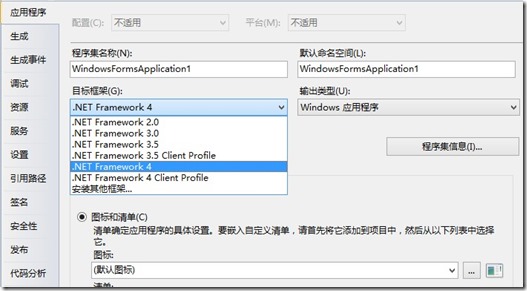
打开app.config文件,在“startup”节点一个“useLegacyV2RuntimeActivationpolicy="true"”属性
<startup useLegacyV2RuntimeActivationPolicy="true">
<supportedRuntime version="v4.0" sku=".NETFramework,Version=v4.0"/>
</startup>
在Form1窗体中,从工具箱拖出一个Crystal Report Viewer控件,双击Form窗体,是双击Form窗体,不是Crystal Report Viewer,在后台的Form_Load事件中写入如下代码:
PRivate void Form1_Load(object sender, Eventargs e)
{
string connStr = "Data Source=.\\SQLExPress;InITial CataLOG=dbtest;User ID=sa;Password=test";
SqlConnection conn = new SqlConnection(connStr);
conn.OPEn();
try
{
string sql = "SELECT * From Customer where email!='test@gmail.COM'";
SqlDataAdapter sda = new SqlDataAdapter(sql, conn);
DataSet ds = new DataSet();
sda.Fill(ds, "tmpTable");
string reportPath = System.Windows.Forms.Application.StartupPath + @"\CrystalReport1.rpt";
ReportDocument rd = new ReportDocument();
rd.Load(reportPath);
rd.SetDataSource(ds.Tables[0].DefaultView);
this.crystalReportViewer1.ReportSource = rd;
}
catch (Exception ex)
{
throw new Exception(ex.Message.ToString());
}
finally
{
conn.Close();
}
}
这样就OK了
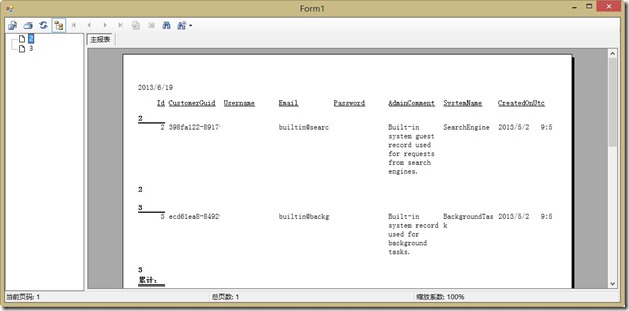
- vs2010无法打开项目文件的原因分析及解决方法
- vs2010无法添加dll引用的处理方法
- VS2010写的程序在自己电脑可以运行、其他电脑上不能运行的解决方案
- 去掉vs2010中ipch文件和.sdf文件的解决方法
- 在vs2010中,输出当前文件路径与源文件当前行号的解决方法
- VS2010、VS2008等项目的默认浏览器修改方法(图文)
- 解析VS2010利用VS.PHP插件调试PHP的方法
- vs2010根据字符串内容添加断点的方法介绍
- win7系统下 vs2010 调式就关闭要重启处理方法
- VS2010 C++ 配置优化方案
- vs2010制作简单的asp.net网站
- VS2010制作第一个简单网站
- VS2013设置护眼背景颜色
- VS2010中水晶报表插件下载安装方法
脚本宝典总结
以上是脚本宝典为你收集整理的VS2010 水晶报表的使用方法全部内容,希望文章能够帮你解决VS2010 水晶报表的使用方法所遇到的问题。
本图文内容来源于网友网络收集整理提供,作为学习参考使用,版权属于原作者。
如您有任何意见或建议可联系处理。小编QQ:384754419,请注明来意。
- C# 一些面试试题的实例教程 2022-05-16
- .NET 6开发TodoList应用之请求日志组件HttpLogging介绍 2022-04-16
- .NET 6中间件Http Logging使用介绍 2022-04-16
- gojs一些实用的高级用法 2022-04-16
- .NET 6开发TodoList应用之实现查询排序 2022-04-16
- .NET 6开发TodoList应用之实现数据塑形 2022-04-16
- .NET微服务架构CI/CD自动打包镜像 2022-04-16
- Asp.Net Core 使用Monaco Editor 实现代码编辑器功能 2022-04-16
- .NET微服务架构CI/CD自动构建Jenkins+Gitee 2022-04-16
- .Net Core微服务网关Ocelot集成Consul 2022-04-16