ASP.NET
GridView使用学习总结
发布时间:2022-04-16 发布网站:脚本宝典
脚本宝典收集整理的这篇文章主要介绍了GridView使用学习总结,脚本宝典觉得挺不错的,现在分享给大家,也给大家做个参考。
由于Asp.Net视频比较旧,涉及到的数据绑定控件DataGrid在VS2012中已经没有了,取而代之的是GridView。开始觉得视频中的例子没法实现了,其实不然,DataGrid里面的功能GridView里一样都不少,只是形式变化了一下,仔细研究一下发现它们是换汤不换药啊。
(一)DataKeyName属性
(1)DataKeynames一般都是用来对当前行做唯一标示的,所以一般为数据库的ID。
(2)GridView.DataKeys[e.RowIndex],e.RowIndex是获取事件对应的行,GridView.DataKeys[e.RowIndex]就是获取对应行的唯一标示也就是DataKeyNames所指定列的值。
(3)DataList和RePEater是没有的该属性的。
在代码中这样使用:(定义的该函数在下面都需要调用)
/// <summary> /// 实现数据绑定功能 /// </summary> PRivate void BindToDataGird() { SQLConnection con = DB.CreateCon(); SqlDataAdapter sda = new SqlDataAdapter(); sda.SelectCommand = new SqlCommand("select employeeiD,FirstName,LastName,TITle,BirthDate From employees ", con); DataSet ds = new DataSet(); sda.Fill(ds, "emp"); //将查询到的数据添加到DataSet中。 this.GridView1.DataKeyNames =new string[]{ "employeeID"}; //DataKeyNames的使用 this.GridView1.DataSource = ds.Tables["emp"]; this.DataBind(); }
如何取值?
DataKey key = GridView1.DataKeys[e.RowIndex];//其中e为GridViewDelete(或者Edit)Eventargs e string empID = key[0].ToString();
(二)分页
由于GridView中封装了分页的功能。这里实现起来很容易。先需要设置属性:AllowPaging/PageSize/PageSetting。然后编写事件代码:
protected void GridView1_PageIndexChanging(object sender, GridViewPageEventArgs e)
{
this.GridView1.PageIndex = e.NewPageIndex;
this.BindToDataGird();
}
(三)排序
首先设置AllowSorting属性为true.事件代码:
protected void GridView1_Sorting(object sender, GridViewSortEventArgs e)
{
if (Viewstate["order"] == null) //使用ViewState设置双向排序。
{
ViewState["order"] = "ASC";
}
else
{
if (ViewState["order"].ToString() == "ASC")
{
ViewState["order"] = "DESC";
}
else
{
ViewState["order"] = "ASC";
}
}
//数据绑定显示
SqlConnection con = DB.CreateCon();
SqlDataAdapter sda = new SqlDataAdapter();
sda.SelectCommand = new SqlCommand("select employeeID,FirstName,LastName,Title,BirthDate from employees ", con);
DataSet ds = new DataSet();
sda.Fill(ds, "emp");
ds.Tables["emp"].DefaultView.Sort = e.SortExPression + " " + ViewState["order"].ToString(); //设置排序
this.GridView1.DataSource = ds.Tables["emp"].DefaultView; //将表的默认视图作为数据源。
this.DataBind();
}
protected void GridView1_RowDeleting(object sender, GridViewDeleteEventArgs e)
{
DataKey key = GridView1.DataKeys[e.RowIndex];
string empID = key[0].ToString();
SqlConnection con = DB.CreateCon();
SqlCommand cmd = new SqlCommand("delete from employees where employeeID= '"+empID+"'" , con);
con.Open();
cmd.ExecuteNonQuery();
this.BindToDataGird();
}
(五)编辑(更新和取消)
protected void GridView1_RowEditing(object sender, GridViewEditEventArgs e)
{
this.GridView1.EditIndex = e.NewEditIndex;
this.BindToDataGird();
}
protected void GridView1_RowCancelingedit(object sender, GridViewCancelEditEventArgs e)
{
this.GridView1.EditIndex = -1; //设置索引值为负取消编辑。
this.BindToDataGird();
}
protected void GridView1_RowUpdating(object sender, GridViewUpdateEventArgs e)
{
DataKey key = GridView1.DataKeys[e.RowIndex];
string empID = key[0].ToString();
string lastName=((TextBox)(GridView1.Rows [e.RowIndex ] .Cells [2].Controls [0])).Text ; //将GridView中某列中控件强制转换为TextBox,然后取出它的值。
Response.Write(empID +"&" + lastName ); //用于测试。
this.GridView1.EditIndex = -1;
this.BindToDataGird();
}
附结果图:
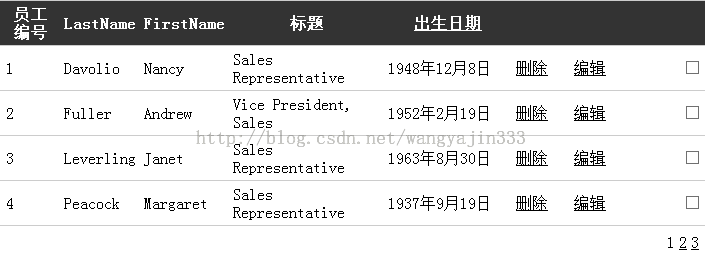
小结:数据绑定控件:Reapter/DataList/GridView的功能成递增关系,都使用到了模板。所以掌握模板很重要。视频使用模板大都是使用控件,不是代码。总感觉这里需要学习的地方还有很多。需要做例子巩固使用。
您可能感兴趣的文章:
- GridView自动增加序号(三种实现方式)
- C#处理datagridview虚拟模式的方法
- C#中datagridview的EditingControlShowing事件用法实例
- C#中GridView动态添加列的实现方法
- C#实现DataGridView控件行列互换的方法
- C#实现绑定DataGridView与TextBox之间关联的方法
- C#中DataGridView常用操作实例小结
- C#实现3步手动建DataGridView的方法
- asp.net中GridView数据鼠标移入显示提示信息
- C#中DataGridView动态添加行及添加列的方法
- 如何用jQuery实现ASP.NET GridView折叠伸展效果
- ASP.NET GridView中加入RadioButton不能单选的解决方案
- DataGridView展开与收缩功能实现
- GridView控件如何显示序号
脚本宝典总结
以上是脚本宝典为你收集整理的GridView使用学习总结全部内容,希望文章能够帮你解决GridView使用学习总结所遇到的问题。
本图文内容来源于网友网络收集整理提供,作为学习参考使用,版权属于原作者。
如您有任何意见或建议可联系处理。小编QQ:384754419,请注明来意。
猜你在找的ASP.NET相关文章
- C# 一些面试试题的实例教程 2022-05-16
- .NET 6开发TodoList应用之请求日志组件HttpLogging介绍 2022-04-16
- .NET 6中间件Http Logging使用介绍 2022-04-16
- gojs一些实用的高级用法 2022-04-16
- .NET 6开发TodoList应用之实现查询排序 2022-04-16
- .NET 6开发TodoList应用之实现数据塑形 2022-04-16
- .NET微服务架构CI/CD自动打包镜像 2022-04-16
- Asp.Net Core 使用Monaco Editor 实现代码编辑器功能 2022-04-16
- .NET微服务架构CI/CD自动构建Jenkins+Gitee 2022-04-16
- .Net Core微服务网关Ocelot集成Consul 2022-04-16
全站导航更多
html5HTML/XhtmlCSSXML/XSLTDreamweaver教程Frontpage教程心得技巧JavaScriptASP.NETPHP编程正则表达式AJAX相关ASP编程JSP编程编程10000问CSS/HTMLFlexvbsDOS/BAThtahtcpythonperl游戏相关VBA远程脚本ColdFusionMsSqlMysqlmariadboracleDB2mssql2008mssql2005SQLitePostgreSQLMongoDB星外虚拟主机华众虚拟主机Linuxwin服务器FTP服务器DNS服务器Tomcatnginxzabbix云和虚拟化bios系统安装系统系统进程Windows系列LINUXRedHat/CentosUbuntu/DebianFedoraSolaris红旗Linux建站经验微信营销网站优化网站策划网络赚钱网络创业站长故事alexa域名photoshop教程摄影教程Fireworks教程CorelDraw教程Illustrator教程Painter教程Freehand教程IndesignSketch笔记本主板内存CPU存储显卡显示器光存储鼠标键盘平板电脑安全教程杀毒防毒安全设置病毒查杀脚本攻防入侵防御工具使用业界动态Exploit漏洞分析
最新ASP.NET教程