JavaScript
vue利用插件实现按比例切割图片
发布时间:2022-04-16 发布网站:脚本宝典
脚本宝典收集整理的这篇文章主要介绍了vue利用插件实现按比例切割图片,脚本宝典觉得挺不错的,现在分享给大家,也给大家做个参考。
本文实例为大家分享了vue利用插件实现按比例切割图片的具体代码,供大家参考,具体内容如下
1.使用插件——vueCropPEr
安装该插件:npm install vue-cropper
结合el-element的上传组件
2.示例:
主页面
data(){
return {
formData:{
currentBannerimg:""
},
isShowCropper :false,
}
}
<el-upload
class="avatar-uploader"
list-type="picture-card"
action=""
accept=".jpg, .jpeg, .png"
:wITh-credentials="true"
:on-change="fileChangeBanner"
:auto-upload="false"
:show-file-list="false"
>
<div class="imgBoX">
<img class="bannerImg" v-if="formData.currentBannerImg" title="点击更换" :src="formData.currentBannerImg" alt="" />
<i class="el-icon-delete delImg" v-if="formData.currentBannerImg" title="删除"></i>
<i v-if="!formData.currentBannerImg" slot="default" class="el-icon-plus"></i>
</div>
<div slot="tip" class="el-upload__tip">只能上传jpg、jpeg、png且单个文件不超过10M</div>
</el-upload>
// 上传图片,成功后调裁剪
async fileChangeBanner(file, fileList) {
const fileType = file.name.substring(file.name.lastIndexOf(".") + 1);
const fileTypeArr = ["jpg", "jpeg", "png", "JPG", "JPEG", "PNG"];
if (fileTypeArr.indexOf(fileType) < 0) {
this.$alert("请上传格式为jpg、jpeg、png的图片!", "系统提示", {
confirmButtonText: "确定"
});
fileList.splice(fileList.length - 1);
return;
}
// 大小限制
const isLt2M = file.size / 1024 / 1024 < this.$FileSize;
if (!isLt2M) {
this.$alert(`上传文件大小不能超过 ${this.$FileSize}MB!`, "系统提示", {
confirmButtonText: "确定"
});
fileList.splice(fileList.length - 1);
return;
}
// 添加裁剪部分
this.isShowCropper = true;
this.$nextTick(() => {
this.$refs.vueCropperDiaLOG.open(file);
});
},
vueCropperDialog作为组件被引入
<vueCropperDialog @cutImgEnter="cutImgEnter" v-if="isShowCropper" ref="vueCropperDialog"></vueCropperDialog>
vueCropperDialog.vue
<!-- -->
<template>
<!-- vueCropper 剪裁图片实现-->
<el-dialog title="图片剪裁" :visible.sync="dialogVisible" append-to-body>
<div class="cropper-content">
<div class="cropper" style="text-align:center">
<vueCropper
ref="cropper"
:img="option.img"
:outputSize="option.size"
:outputType="option.outputType"
:info="true"
:full="option.full"
:canMove="option.canMove"
:canMoveBox="option.canMoveBox"
:original="option.original"
:autoCrop="option.autoCrop"
:fixed="option.fixed"
:fixedNumber="option.fixedNumber"
:centerBox="option.centerBox"
:infoTrue="option.infoTrue"
:fixedBox="option.fixedBox"
></vueCropper>
</div>
</div>
<div slot="footer" class="dialog-footer BTnBox">
<div>
<el-button icon="el-icon-refresh-left" @click="turnLeftOrRight('left')">左旋转</el-button>
<el-button icon="el-icon-refresh-right" @click="turnLeftOrRight('right')">右旋转</el-button>
</div>
<div>
<el-button @click="dialogVisible = false">取 消</el-button>
<el-button type="Primary" @click="finish" :loading="loading">确认</el-button>
</div>
</div>
</el-dialog>
</template>
<script>
export default {
data() {
return {
fileinfo:"",
dialogVisible: false,
// 裁剪组件的基础配置option
option: {
img: "", // 裁剪图片的地址
info: true, // 裁剪框的大小信息
outputSize: 0.8, // 裁剪生成图片的质量
outputType: "jpeg", // 裁剪生成图片的格式
canScale: false, // 图片是否允许滚轮缩放
autoCrop: true, // 是否默认生成截图框
// autoCropWidth: 563, // 默认生成截图框宽度
// autoCropHeight: 387, // 默认生成截图框高度
fixedBox: true, // 固定截图框大小 不允许改变
fixed: true, // 是否开启截图框宽高固定比例
fixedNumber: [1.45, 1], // 截图框的宽高比例
full: true, // 是否输出原图比例的截图
canMoveBox: false, // 截图框能否拖动
original: false, // 上传图片按照原始比例渲染
centerBox: false, // 截图框是否被限制在图片里面
infoTrue: true // true 为展示真实输出图片宽高 false 展示看到的截图框宽高
},
picsList: [], //页面显示的数组
// 防止重复提交
loading: false
};
},
methods: {
open(file) {
this.fileinfo = file;
this.option.img = file.url;
this.dialogVisible = true;
},
blobToFile(theBlob, file) {
const files = new window.File([theBlob], file.name, { type: theBlob.type });
return files;
},
//左旋转
turnLeftOrRight(type) {
if (type == "left") {
this.$refs.cropper.rotateLeft();
} else {
this.$refs.cropper.rotateRight();
}
},
// 点击裁剪,这一步是可以拿到处理后的地址
finish() {
this.$refs.cropper.getCropBlob((data) => {
this.loading = true;
const changeFile = this.blobToFile(data, this.fileinfo);
const fielUrl = window.URL.createObjectURL(data);
//裁剪成功后的回调
this.$emit("cutImgEnter", changeFile, fielUrl);
this.loading = false;
this.dialogVisible = false;
});
}
}
};
</script>
<style lang="scss" scoped>
// 截图
.cropper-content {
.cropper {
width: auto;
height: 300px;
}
}
.btnBox {
display: flex;
align-items: center;
justify-content: space-between;
}
</style>
3.效果
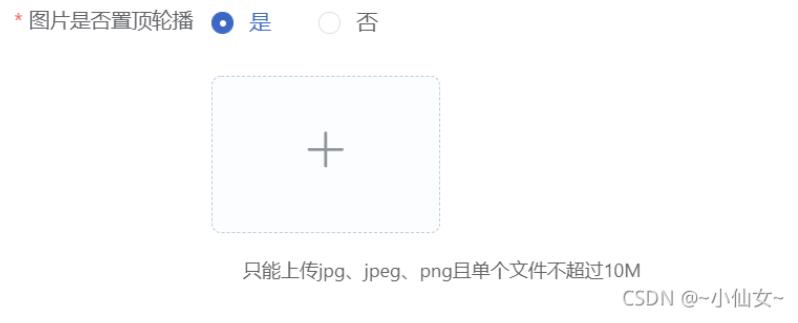

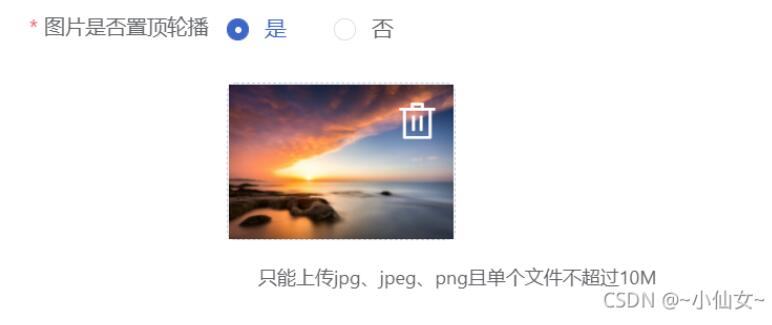
以上就是本文的全部内容,希望对大家的学习有所帮助,也希望大家多多支持脚本宝典。
您可能感兴趣的文章:
脚本宝典总结
以上是脚本宝典为你收集整理的vue利用插件实现按比例切割图片全部内容,希望文章能够帮你解决vue利用插件实现按比例切割图片所遇到的问题。
本图文内容来源于网友网络收集整理提供,作为学习参考使用,版权属于原作者。
如您有任何意见或建议可联系处理。小编QQ:384754419,请注明来意。
猜你在找的JavaScript相关文章
- html font标签如何设置字体大小?html font标签属性用法介绍 2022-05-16
- vue3+TypeScript+vue-router的使用方法 2022-04-16
- vue3获取当前路由地址 2022-04-16
- 如何利用React实现图片识别App 2022-04-16
- JavaScript展开运算符和剩余运算符的区别详解 2022-04-16
- 微信小程序中使用vant框架的具体步骤 2022-04-16
- Vue elementUI表单嵌套表格并对每行进行校验详解 2022-04-16
- 如何利用Typescript封装本地存储 2022-04-16
- 微信小程序中wxs文件的一些妙用分享 2022-04-16
- JavaScript的Set数据结构详解 2022-04-16
全站导航更多
html5HTML/XhtmlCSSXML/XSLTDreamweaver教程Frontpage教程心得技巧JavaScriptASP.NETPHP编程正则表达式AJAX相关ASP编程JSP编程编程10000问CSS/HTMLFlexvbsDOS/BAThtahtcpythonperl游戏相关VBA远程脚本ColdFusionMsSqlMysqlmariadboracleDB2mssql2008mssql2005SQLitePostgreSQLMongoDB星外虚拟主机华众虚拟主机Linuxwin服务器FTP服务器DNS服务器Tomcatnginxzabbix云和虚拟化bios系统安装系统系统进程Windows系列LINUXRedHat/CentosUbuntu/DebianFedoraSolaris红旗Linux建站经验微信营销网站优化网站策划网络赚钱网络创业站长故事alexa域名photoshop教程摄影教程Fireworks教程CorelDraw教程Illustrator教程Painter教程Freehand教程IndesignSketch笔记本主板内存CPU存储显卡显示器光存储鼠标键盘平板电脑安全教程杀毒防毒安全设置病毒查杀脚本攻防入侵防御工具使用业界动态Exploit漏洞分析
最新JavaScript教程
- html font标签如何设置字体大小?html font标签属性用法介绍
- html中的document对象是什么?一篇文章让你了解document对象
- xhtml与html之间有什么区别?xhtml与html之间的异同分析
- HTML <a> download属性使用方法详解
- html中b标签和strong标签的区别是什么?b和strong区别的总结
- html下拉菜单怎么做?html下拉菜单的代码实例介绍
- html单选按钮默认选中怎么做?input标签的单选按钮用法实例
- html文本域标签属性有哪些?html文本域标签属性用法介绍
- html图片怎么等比例缩放?html img图片缩放方法总结(附实例)
- html中col标签中的汉字如何居中?html col标签的基本使用(内有实例)
热门JavaScript教程
- html font标签如何设置字体大小?html font标签属性用法介绍
- html中的document对象是什么?一篇文章让你了解document对象
- xhtml与html之间有什么区别?xhtml与html之间的异同分析
- HTML <a> download属性使用方法详解
- html中b标签和strong标签的区别是什么?b和strong区别的总结
- html下拉菜单怎么做?html下拉菜单的代码实例介绍
- html单选按钮默认选中怎么做?input标签的单选按钮用法实例
- html文本域标签属性有哪些?html文本域标签属性用法介绍
- html图片怎么等比例缩放?html img图片缩放方法总结(附实例)
- html中col标签中的汉字如何居中?html col标签的基本使用(内有实例)